Planning and managing Self-Aware Leader and Discovering Leadership Effectiveness experiences (Insights Discovery Transformational Leadership)
For advice setting up a Self-Aware Leader and Discovering Leadership Effectiveness experience, read How to create a new experience. Just make sure to select “Self-Aware Leader" or "Discovering Leadership Effectiveness” when selecting a type. Both of these experience types produce Insights Discovery Transformational Leadership (IDTL) profiles.
Experiences have a special dashboard featuring tasks and actions that vary by experience type. Their status changes depending on where you’re at in planning your event.
For example, these are the actions available for a Self-Aware Leader and Discovering Leadership Effectiveness Experience:
- Invites sent/Send invites – This tracks the number of learners added and who’s already been sent invites. This is done in bulk from the dashboard, so you can see how sending invites affects the other actions.
Once you’ve created a new experience, you’ll want to get started by selecting “Add learners”. Where learners have already been added to an experience, you can add additional or manage existing learners by selecting “Manage learners”.
How to add/manage learners
Any learners you add to these experience types must already have an existing Insights Discovery Personal Profile. The learner management area is intended as a queue of learners where the goal is to get all learners from Not invited status to Profile generated status. It contains a form to add learners with a name and email field or a bulk upload option (see bulk uploading learners to experiences). Here’s a breakdown of the statuses in Self-Aware Leader and Discovering Leadership Effectiveness experiences:
-
Not invited - Adding new learners has them added under this status, allowing you to curate and finalise a list of learners before you invite in bulk via the action on the dashboard
-
Evaluator complete - Learners don't need to complete new evaluators for these experience types, to ensure their Insights Discovery Transformational Leadership (IDTL) profile matches with their most recent Insights Discovery profile, so once their invites are sent they are switched to this status and their profile is now purchasable via the Manage profiles task
-
Profile generated - When a learner’s profile is purchased and generated, they are moved to this status and their profile is now available to download and share
How to bulk upload your learners
Read the How to bulk upload learners in experiences guide for advice on completing this function.
How to Manage profiles
This area has a variety of functions. For a breakdown of all the actions you can perform on this page, read purchasing, downloading and sharing profiles in experiences.