Find everything you need to set up, explore features and resolve issues.
Explore guidance on:
What you can do with the app
The Insights Discovery app for Microsoft Teams brings the language of colour into daily collaboration. With it, you can:
- View a profile summary - access key details from your Insights Discovery profile, anytime
- Share and compare - exchange curated summaries with colleagues and receive personalised communication tips
- Add tabs to meetings, chats and teams - see individual and collective colour energies, as well as communication do’s and don’ts, in one shared space
- Create your avatar - generate a colour wheel avatar outlined with your specific blend of colour energies
And more! To explore these features in Teams, open the Insights Discovery app in your left-hand menu and scroll to the bottom of your personal dashboard for detailed instructions.
How to set up the app
Watch the video walkthrough below to see how to install and get started with the Insights Discovery app for Microsoft Teams.
If the app can’t find your profile
If your profile isn’t recognised, you’ll see a screen with the three collapsible headings, like this:
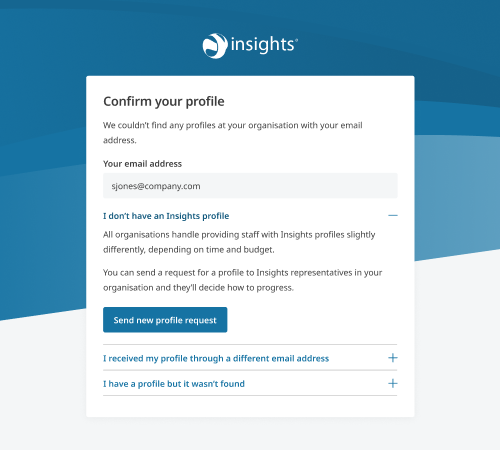
Select the heading that best matches your situation:
- You don't have a profile - someone in your organisation may need to purchase one for you
- You received your profile with a different email address – for example, if your email changed due to a name change
- You have a profile, but the app didn't find it - it might exist in another space and need to be moved
After selecting the relevant heading, choose the action button shown under it to send a support request directly to your Insights representatives through the app. They’ll be able to resolve the issue using their practitioner platform.
FAQs
Is the app available on the Microsoft Teams mobile app?
Yes. Navigation is slightly different, but all the same information you see on desktop is available on the iOS and Android apps.
Can I customise what statements from my profile display in the app?
Yes. You can choose to hide or show each statement pulled from your profile, either privately (on your personal dashboard) or publicly (in the comparison view when someone compares their profile to yours).
Can I hide my profile from public view?
Yes. You can choose not to share your profile at all. You’ll still be able to view and customise your statements on your personal dashboard, even if your profile is hidden.
Can I choose who I share my profile with?
Not currently. Only people with access to the app and their own profiles can view your shared information. Because you can fully customise what appears in your public view, you can choose to share as much or as little as you like, even if just your colour energies.
What happens if I have multiple Insights Discovery profiles?
The app only supports your most recent Insights Discovery profile purchased through your latest evaluator.
What happens if I receive a new Insights Discovery profile after setting up the app?
Your profile information (colour energies, statements, etc.) will automatically refresh shortly after your new profile is generated. You'll need to re-customise your statements, as they'll reset to visible by default.
Does anything in this app affect Microsoft Outlook?
No. The app does not connect to Outlook. However, you can use the avatar generator to create a colour wheel avatar for your Microsoft account, which will then display across all Microsoft applications.
How do you determine what an “important” meeting is?
By default, daily meetings (like stand ups or check-ins) are excluded. We also exclude meetings planned outside of your organisation that you're invited to. You can customise your “Important Meetings” dashboard in the app settings to filter by meeting size, duration or the number of invitees.
App exercises
Bring your profile to life where it matters most — in your daily conversations, meetings, and other moments of connection.
Use these short, practical activities to keep your self-awareness alive and your learning in action.
- Identify your focus. Choose the area or key skill you want to strengthen and put into practice.
- Select an activity. Pick a corresponding exercise that supports your chosen focus or skill development.
- Put it into practice. Some activities are designed for individual reflection, while others are best explored collaboratively — with colleagues or during your team meetings in Teams.
Explore exercises that help:
Strengthen your self-awareness
Customise your profile
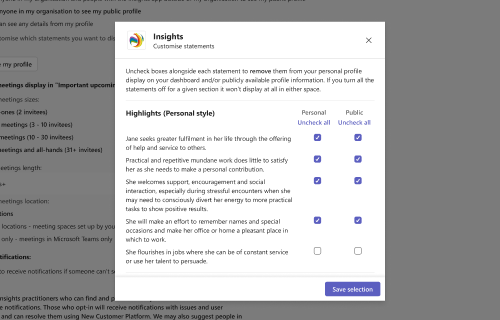
Skills in action: #SelfAwareness #SelfManagement
It’s time to make this app truly yours. Tailor what others see from your profile and set your daily focus so it supports the way you want to work and connect.
Why should I do this?
It’s a way to keep growing your self-awareness and take ownership of how you show up — aligning your strengths with what’s expected in a new team or role.
How do I do this?
Navigate to your Insights personal dashboard by selecting 'Insights Discovery' from the menu on the left, or along the bottom on mobile.
Using Insights Discovery for Microsoft Teams:
- Select 'Settings' then, 'Customise my profile'.
- A window will appear listing all the statements pulled from your profile. Use the checkboxes to display just to yourself (‘Personal’) or to others (‘Public’).
- Follow up – Review this regularly especially following changes to your team or role.
💭 Reflection: Which profile statements feel most like “you” right now? How could sharing these help others understand you better?
Apply your Insights for the week
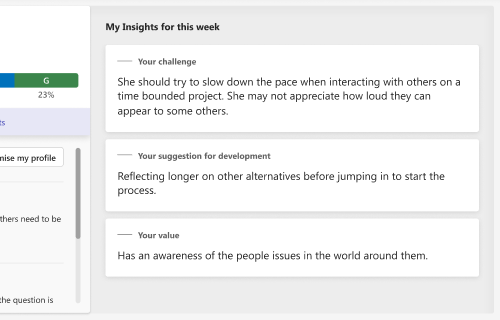
Skills in Action: #ContinuousLearning #GoalSetting
Use the tailored ‘My Insights for this week’ section of the dashboard to support you in setting your own personal goals for the week ahead.
Why should I do this?
By completing this exercise regularly, you’ll strengthen your habits of reflection and continuous self-improvement, guided by your Insights profile.
How do I do this?
Navigate to your Insights Discovery personal dashboard by selecting 'Insights Discovery' in the menu on the left, or along the bottom on mobile.
Using Insights Discovery for Microsoft Teams:
- Select 'My Insights for the week', if required.
- Select a statement to set yourself a goal for the week, for example, attempting 'Your challenge', working on 'Your suggestion for development', etc.
- At the end of the week, if you're comfortable doing so, ask your team or others you've worked closely with that week if you completed the goal that you set yourself.
- If you and your colleagues felt this was a positive change to your style of communication, take steps to repeat it until it becomes a habit.
💭 Reflection: What difference did this small focus make in your week? What would you like to repeat next week?
Choose a growth opportunity to explore
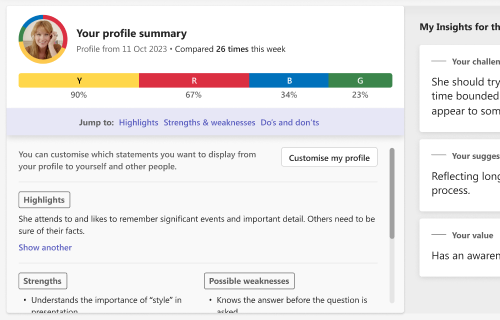
Skills in Action: #GrowthMindset #Resilience
Your profile summary displays possible weaknesses, you may recognise some of these more than others. Working to address possible weaknesses can lead to building resilience.
Why should I do this?
Completing this exercise demonstrates a growth mindset — it can help you adjust your behaviour to strengthen your team contribution.
How do I do this?
Navigate to your Insights Discovery personal dashboard by selecting 'Insights Discovery' in the menu on the left, or along the bottom on mobile.
Using Insights Discovery for Microsoft Teams:
- Scroll to your 'Possible weaknesses' in your profile summary area (if you've not switched them all off via ‘Settings’ > ‘Customise profile’).
- Select a possible weakness you feel applies to you and is worth developing.
- Set a goal for a period of time, keeping this weakness in focus and practising ways to adjust your behaviour so it has a more positive influence on your communication style.
- At the end of the time, if you're comfortable doing so, ask your team or others you've worked closely with that week if you completed the goal that you set yourself.
- If you and your colleagues felt this was a positive change to your style of communication, take steps to repeat it until it becomes a habit.
💭 Reflection: What shifted when you tried something different? What feedback or results did you notice?
Build better relationships
Compare your profile with a colleague’s
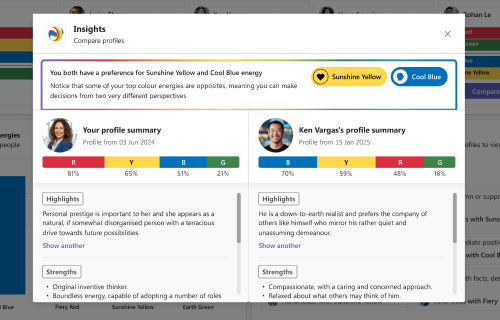
Skills in Action: #Empathy #RelationshipBuilding
If you’re struggling to connect with someone or haven’t met them yet, take a look at their publicly available profile to get a feel for who they are before starting the conversation.
Why should I do this?
The more you understand how someone prefers to communicate, the easier it becomes to build strong working relationships by anticipating and adapting to their style.
How do I do this?
In any meeting, chat, or team you share, click ‘+’ next to the tabs (like ‘Chat’ or ‘Details’), then choose ‘Insights Discovery’ and ‘Save’ to add and view the tab. Please note: If you do this in your direct chat with someone, they'll see that you've added the app to your chat so it might be worth asking first or doing it in a larger group setting.
Using Insights Discovery for Microsoft Teams:
- Find this person in 'Chat members colour energy summary’.
- If they have an Insights Discovery profile that they've chosen to share publicly, you can select 'Compare profiles'.
- A window will open showing some communication advice with each of your profiles side-by-side, allowing you to view the statements you've each chosen to share publicly.
💭 Reflection: What similarities or differences did you notice? What will you do differently next time you communicate with this person?
Prepare for an important meeting
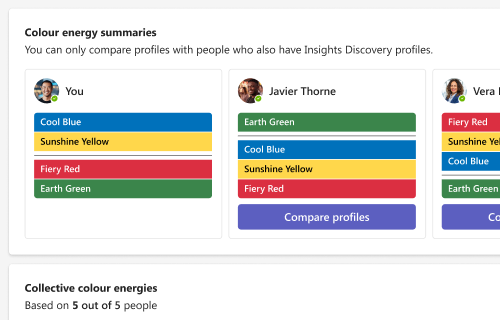
Skills in Action: #Preparation #InfluencingSkills
Ensure those important meetings are productive and achieve the outcomes everyone is looking for.
Why should I do this?
Taking time to consider your colleagues’ preferences before a meeting can make your interactions more effective and help you influence positively through thoughtful preparation and communication.
How do I do this?
Navigate to the recurring meeting by selecting it in your calendar and opening the meeting details. Click the “+” icon at the top next to tabs like ‘Chat’ and ‘Details’, then choose Insights Discovery to add it—or select the Insights Discovery tab if it’s already there.
Please note: Colleagues will be able to see that you added the app to the chat.
Using Insights Discovery for Microsoft Teams:
- Review the meeting’s collective colour energies. Note which energies are most prominent and reflect on whether these align with the dynamics you’ve observed in previous meetings.
- Compare your Insights Discovery profile with other attendees’ profiles in the group. Reflect on the advice provided and review some of the statements they’ve chosen to share publicly.
- Browse the group's collective do’s and don'ts, taking note of any common themes or duplicates.
💭 Reflection: What did you notice when preparing differently for this meeting? How did others respond to your communication?
Enhance team connection
Get to know your team’s energy mix
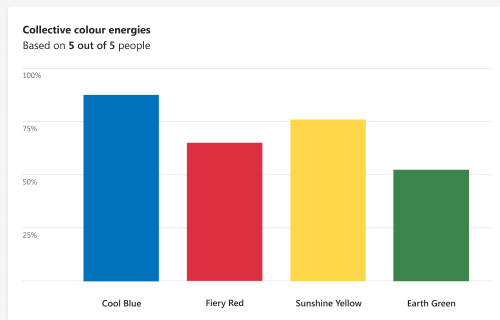
Skills in Action: #Collaboration #Inclusion
Reflect together as a team to review the dominant colour energies in your mix and identify the less dominant ones that may need greater consideration.
Why should I do this?
Reflecting on your team’s dominant energies can strengthen collaboration by helping you recognise where certain styles lead and adjust your approach so everyone’s voice is heard.
How do I do this?
During a meeting, an attendee or facilitator can share their screen showing the Insights Discovery tab added to the meeting or ask everyone to navigate to it.
If the Insights Discovery tab is not already added to the meeting, this can be done by selecting the '+ Apps' action in the meeting window and selecting the Insights Discovery app or accessing the meeting summary via the Calendar section and selecting the '+' icon at the top alongside the other tabs (including 'Chat', 'Details', etc) and selecting the Insights Discovery app.
Using Insights Discovery for Microsoft Teams:
- Review the graph of collective colour energies.
- Discuss whose profile is closest to the meeting colour order and who has contributed most to the top energies.
- Discuss which colour energies are likely to be dominant in the meeting based on the summary colour order. Agree on a few ground rules to ensure everyone feels included — for example, creating space for colleagues with more Earth Green energy in meetings where there is a lot of Fiery Red energy, or inviting contributions from those with Cool Blue energy in fast-paced discussions led by Sunshine Yellow energy.
- If you're an accredited Insights practitioner, you can also switch the listing of invitee colour energies from 'Conscious' to 'Less conscious' and discuss everyone's less conscious colour mixes.
💭 Reflection: What did you learn about the team’s overall energy? How can you use this awareness to help balance contributions in meetings?
Explore your team’s collective colour energy
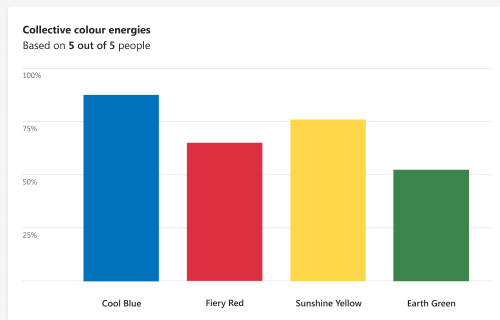
Skills in Action: #TeamDynamics #PsychologicalSafety
A similar exercise to the above, this time with a focus on utilising the strengths each colour energy can bring to your team connection.
Why should I do this?
Understanding more about team members enhances inclusion and effectiveness by recognising energy balance and leveraging diverse strengths.
How do I do this?
During a meeting, an attendee or facilitator can share their screen showing the Insights Discovery tab added to the meeting or ask everyone to navigate to it.
If the Insights Discovery tab is not already added to the meeting, this can be done by selecting the '+ Apps' action in the meeting window and selecting the Insights Discovery app or accessing the meeting summary via the Calendar section and selecting the '+' icon at the top alongside the other tabs (including 'Chat', 'Details', etc) and selecting the Insights Discovery app.
Using Insights Discovery for Microsoft Teams:
- Review the graph of collective colour energies.
- Discuss which colour energies may be less dominant in the meeting, based on the summary colour order.
- Identify which individuals demonstrate these colour energies using the individual colour energy summaries.
- Agree on ground rules to ensure that the strengths associated with this colour energy — and the individuals who demonstrate it — are included and valued during the meeting.
- Encourage one another to dial up this energy to create a balanced and inclusive dynamic.
💭 Reflection: What did you learn about the team’s overall energy? How can you use this awareness to help balance contributions in meetings? How did it feel leaning into a non-dominant colour energy to create a better balance?
Recognise colour strengths in action
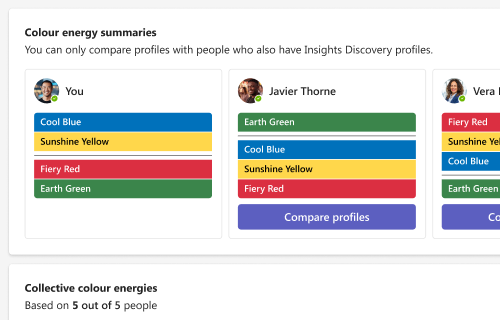
Skills in Action: #Recognition #Motivation
This exercise celebrates and reinforces positive behaviours by recognising and acknowledging the colour energies in action.
Why should I do this?
Recognising and valuing the contribution of different colour energies — especially those that individuals work harder to display — helps build a culture of appreciation and shared success that motivates everyone.
How do I do this?
During a meeting, an attendee or facilitator can share their screen showing the Insights Discovery tab added to the meeting or ask everyone to navigate to it.
If the Insights Discovery tab is not already added to the meeting, this can be done by selecting the '+ Apps' action in the meeting window and selecting the Insights Discovery app or accessing the meeting summary via the Calendar section and selecting the '+' icon at the top alongside the other tabs (including 'Chat', 'Details', etc) and selecting the Insights Discovery app.
Using Insights Discovery for Microsoft Teams:
- Encourage all attendees to open the Insights Discovery app during the meeting and review each other’s colour preferences. (This can also be done by viewing their Insights avatars on screen.)
- Agree as a group that when positive, “good day” examples of less dominant colour energies are demonstrated, these will be recognised in the meeting chat.
- When you notice these examples of colour energies in action, use the corresponding-coloured heart emoji and post it to the chat. (The more often you do this activity, the more these emojis will appear in your frequently used list.)
💭 Reflection: When did I demonstrate one of my less natural colour energies today? What made it easier or harder to do? How did acknowledging others’ colour strengths influence the atmosphere, motivation, or engagement in the meeting?
Communicate with clarity and purpose
Start meetings with communication do’s and don’ts
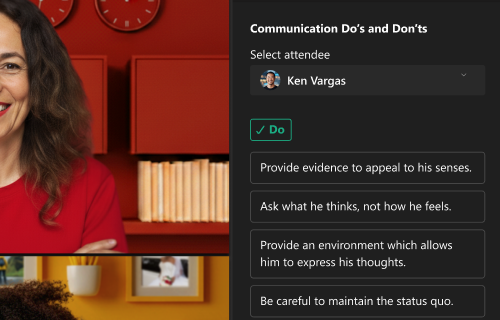
Skills in Action: #Communication #ActiveListening
This is a great way to start the meeting with positive intent.
Why should I do this?
Reflecting on individuals do’s and don’ts will reduce misunderstandings and can improve meeting communication effectiveness.
How do I do this?
If a tab has already been added to a meeting, this can be accessed via the meeting window by clicking the Insights Discovery icon at the top right (alongside the other action buttons). Otherwise, you'll need to select the '+ Apps' action and add the Insights Discovery app to the meeting first.
Once a meeting begins, the Insights Discovery app displays everyone's communication do’s and don'ts in the panel on the right (where the chat displays) when selected.
Using Insights Discovery for Microsoft Teams:
- Encourage all attendees to open the Insights Discovery app during the meeting and review each other’s communication do’s and don’ts.
- Ask attendees to choose one do or don’t that’s particularly important to them and, if they’re comfortable, share it with the group.
- For accredited Insights practitioners: Using the Insights Discovery for Microsoft Teams, cross-reference the Insights Discovery tab in the main Microsoft Teams window to view each attendee’s colour energies. Use this to explain why certain do’s and don’ts may apply to each person based on their unique colour mix.
💭 Reflection: What impact did completing this exercise have on the overall outcomes of the meeting? How did the meeting flow compared to previous meetings?
Align your meeting to your team’s energy
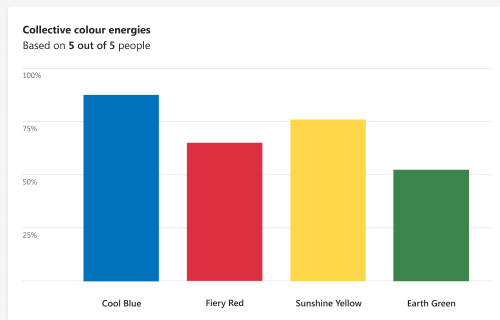
Skills in Action: #Leadership #Adaptability
Put the colour energies to work in your meeting by focusing on the real purpose of the meeting and considering which colour energies align to that purpose.
Why should I do this?
Aligning the colour energies with the meeting’s purpose will enhance focus and engagement in meetings. Whilst aligning roles and purpose with colour energy strengths will also strengthen leadership presence and adaptability.
How do I do this?
During a meeting, an attendee or facilitator can share their screen showing the Insights Discovery tab added to the meeting or ask everyone to navigate to it.
If the Insights Discovery tab is not already added to the meeting, this can be done by accessing the meeting summary via the Calendar section and clicking the '+' icon at the top alongside the other tabs (including 'Chat', 'Details', etc) and selecting the Insights Discovery app.
Then:
- Agree the purpose of the meeting - is it to make a decision, to provide updates, mainly to socialise or for something else?
- Using Insights Discovery Microsoft Teams - Review everyone's colour energies - does someone have a particular mix of colour energies that would work well to drive discussions or some of the meeting activity?
- Ask for volunteers to use their high colour energy preferences to the meeting's advantage.
💭 Reflection: Which in meeting roles do your specific colour energies lead towards? What impact did aligning roles have on the meeting outputs?
Downloads
Useful resources for Insights practitioners or representatives:


















































