Creating and managing learners in evaluator links
Things to know
Evaluator links haven’t deviated much from how they originally worked on the old system. They’re an ideal way of creating an open space for learners to complete evaluators and dealing with bulk profile generation. All links use the next generation Insights evaluator which allows for one input, multiple outputs – this means learners no longer have to complete an evaluator per product type (with some exceptions).
How to create a new evaluator link
- Navigate to the “Evaluator links” section
- Filter the page by the organisation you want to create the link for or select “All organisations” and select a specific organisation each time you create a link
- Enter a link name
- Select a link language
- Finish with the “Create link” button
A new link will be then added to the listing. You can then copy the link from the text field in the summary box. A running total of completed evaluators and an option to enable/disable links also appears in this summary.
Once you’ve had some learners complete evaluators using your new link, you can purchase profiles for them.
How to purchase profiles through evaluator links
Read the Purchasing profiles through evaluator links, teams and learner detail guide for advice on purchasing.
To add to a team from an evaluator link
Learners can be manually added to new teams from evaluator links to generate team wheels and start to organise learners created through evaluator links. Learners added to teams are removed from the evaluator link listing.
-
Navigate to the evaluator link detail page containing completed evaluators
-
Select the learners you would like to add to a team
-
An action bar will appear along the bottom of the screen with a running total of the learners you’ve selected and various actions – select the “Add to team” button
-
Your organisation will be preselected and match the evaluator link’s organisation
-
Name your team
-
Select whether public or private
-
Finish with the “Create team” button
You’ll then be navigated to your new team containing the learners you selected. If you’re having trouble finding this team when you return, read creating and finding teams.