Adding Custom Text to Experience Invite Emails
Adding Custom Text to Experience Invite Emails
Personalise text on each Experience invite email that is sent to learners.
The custom text can be applied to Discovery, Explore, DFC and IDTL experience invite emails. There is a limit of 500 characters on the message and content of the message is text only.
Setting up a New Experience
When creating a new experience on the NCP, you’ll see the option to add a custom email message under the ‘Experience Details’ section of the setup process.

Editing an Existing Experience
If you already have an experience set up, you can edit the Experience details on the Experience summary and add a new custom email message. This will be appended to every subsequent invite email sent for the experience.
Editing and removing custom text
To edit the custom email message, make your changes on the Experience summary and then Save the experience. To remove the custom message that will be added to the invite email, you can edit the Experience details from the Experience summary. Delete the contents of the custom email message and then Save the experience.
Here is an example of what your emails will look like.
Discovery:
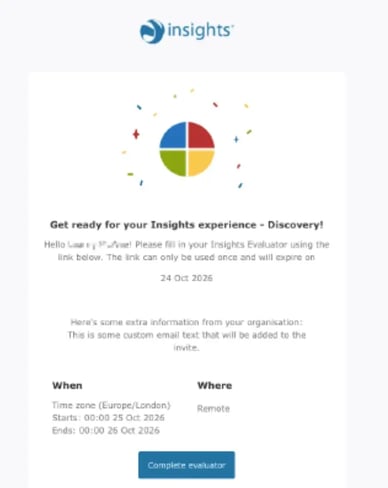
DFC:

Contributor:

IDTL:



















































